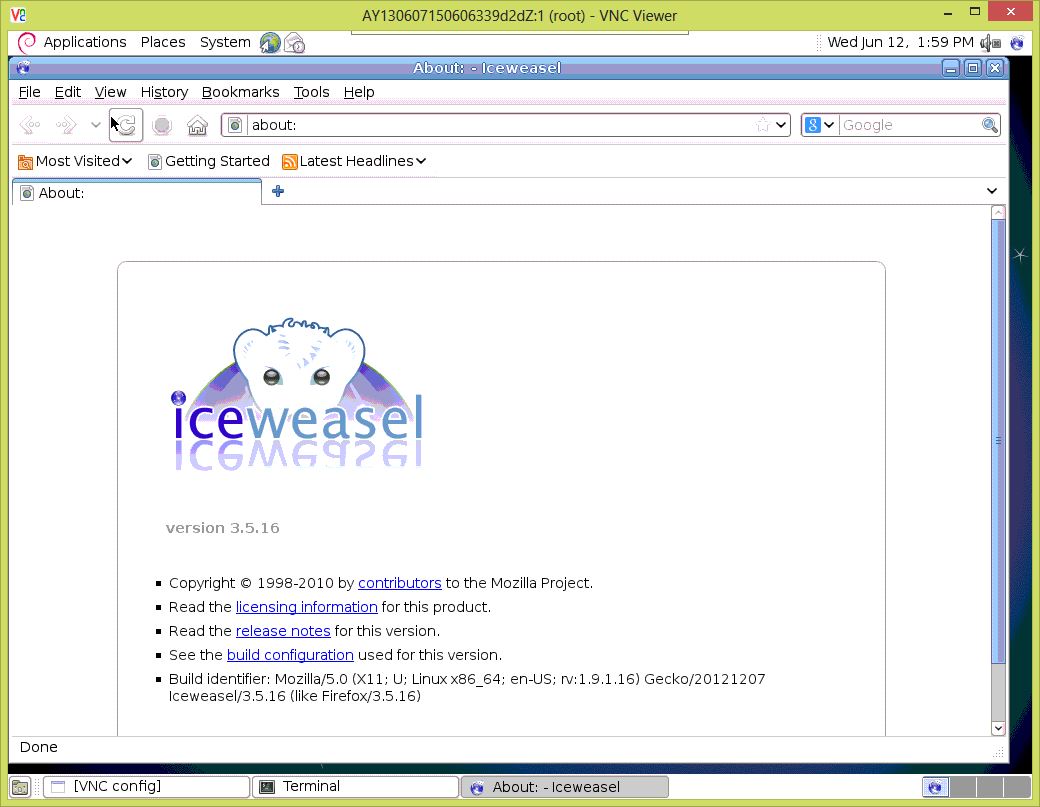稍后配图
文字转自阿里云:http://help.aliyun.com/origin?spm=0.0.0.0.sx7nYR&helpId=1421
一.配置163的yum源
1.导入CentOS-6的GPG证书
#rpm –import http://mirrors.163.com/centos/RPM-GPG-KEY-CentOS-6
2.让yum使用网易的源:
#cd /etc/yum.repos.d/
#wget http://mirrors.163.com/.help/CentOS-Base-163.repo
3.修改repo文件
在所有mirrorlist前面加上#,把所有$releasever替换成6,保存
#sed -i ‘/mirrorlist/d’ CentOS-Base-163.repo
#sed -i ‘/\[addons\]/,/^$/d’ CentOS-Base-163.repo
#sed -i ‘s/\$releasever/6/‘ CentOS-Base-163.repo
#sed -i ‘s/RPM-GPG-KEY-CentOS-5/RPM-GPG-KEY-CentOS-6/‘ CentOS-Base-163.repo
4.清理并重新生成yum缓存
#yum clean metadata
#yum makecache
二.安装gnome图形化桌面
#yum groupinstall -y “X Window System”
#yum groupinstall -y “Desktop”
#yum groupinstall -y “Chinese Support”
三.安装vncserver并配置
1.安装vncserver
#yum install -y tigervnc-server
2.配置vncserver
1).配置为开机自启动
#chkconfig –level 345 vncserver on
2).配置vnc密码
#vncserver
You will require a password to access your desktop.
Password:
Verify:
3).配置为使用gnome桌面
修改 /root/.vnc/xstartup文件,把最后的 twm & 删掉 加上 gnome-session &。
4).配置vncserver启动后监听端口和环境参数
修改/etc/sysconfig/vncservers 文件添加以下内容
VNCSERVERS=”1:root”
# 桌面号:用户 监听 590* 端口
VNCSERVERARGS[1]=”-geometry 1200x800”
5).重启vncserver服务
#service vncserver restart
四.允许root访问图形界面和生成新的machine-id
#sed -i ‘s/.*!= root.*/#&/‘ /etc/pam.d/gdm
#dbus-uuidgen >/var/lib/dbus/machine-id
五.关闭selinux和NetworkManager服务
1.检查selinux服务并关闭
#vi /etc/selinux/config
确认里面的SELINUX字段的值是disabled,如果不是则改为disabled。
2.关闭NetworkManager服务
#chkconfig –del NetworkManager
六.测试登录: